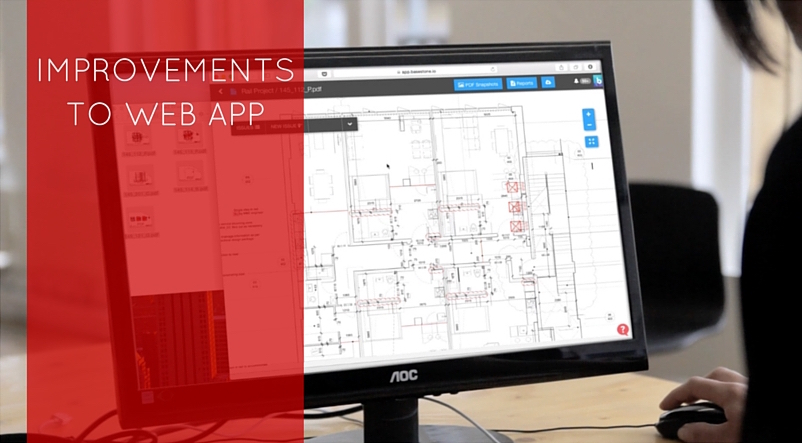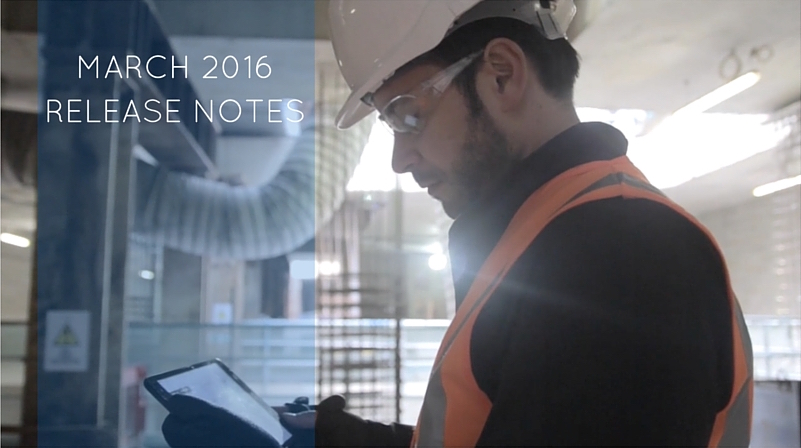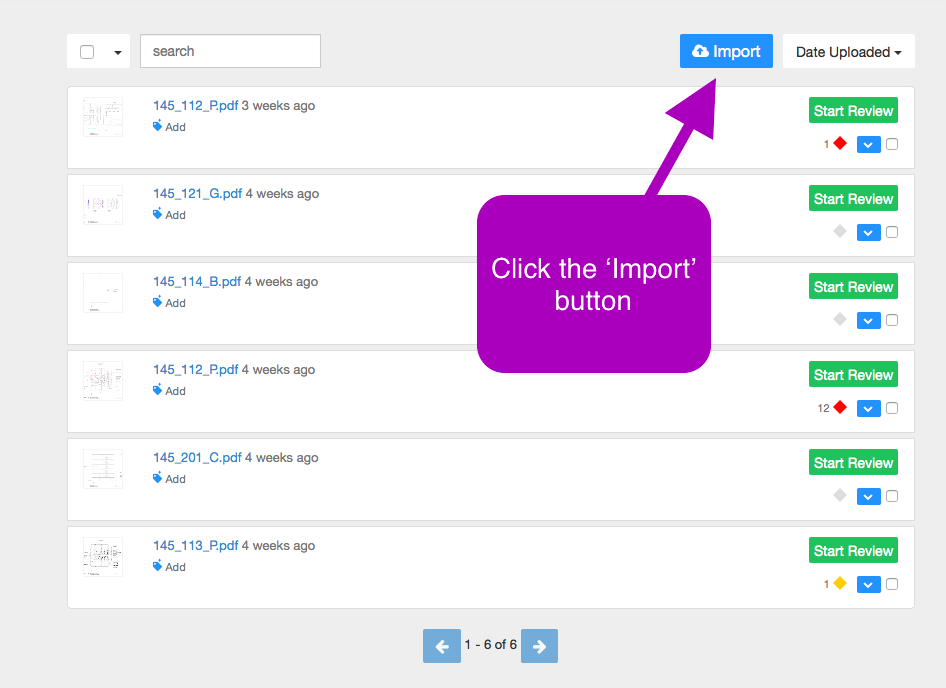Communicating with team members is key to getting the job done. On BaseStone you can now assign issues to team members making it easier to manage work & ensure issues get resolved!

We built this feature to help you:
- Improve information flows and allocate tasks
- Get work done faster
- Have better visibility of issues
When you assign an issue to someone, they will receive an email letting them know. This new feature is a huge advance in the BaseStone workflow and is flexible to suit many construction processes:
Snagging
If you’re snagging for handover, assign tasks to the team members responsible for rectifying them.
Design Review
Mark up drawings showing design changes to be made. Then simply assign them to the responsible designer.
Site Observation
Create issues from the field, add photos and markup to describe observations. Assign them as tasks to the engineer or project manager that needs visibility of the issue.
Reporting and visibility
Team members can filter for the issues assigned to them, showing them a list of work they need to do. This information is also included in the CSV report.
How do I use it?
Check out this guide on how to use the Issue Assignment feature.