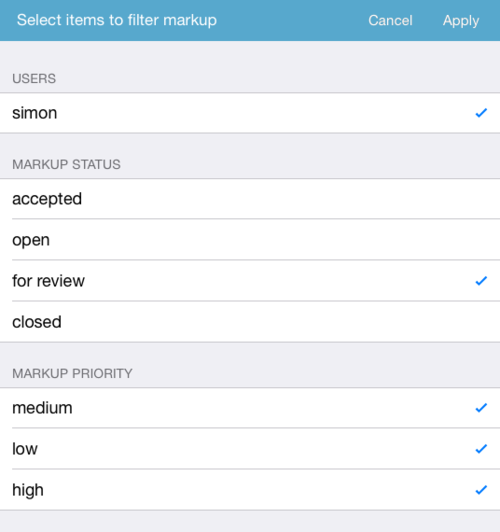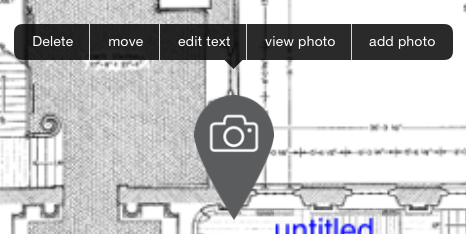I was so tempted to have a title that rhymed with 4 but team basestone are harsh critics of bad poetry. You have been spared.
download now and experience it for yourself or read on…
basestone 1.4 contains some neat new features but most significantly we have improved user interaction in the main annotation screen where you spend most of your time. The improvements make interaction more intuitive and robust. You no longer need to long press to access the edit options and repositioning text or markup is a breeze. If you don’t agree don’t forget to send us a message from within the app so that we continue to get valuable feedback from you.
New in the same view you can now access a list view for annotations.

Click on the eye to show the list and select an annotation to centre on that item. Far superior to searching a complex drawing for annotations and closer to the browser experience on basestone.io
In addition to those already mentioned new features include
- double tap to zoom in (and out)
- background sync for those long running photo uploads on slow connections
- download new photos on the fly
- better clouds – these look better on screen and when printed
- a much simplified signup process so go ahead download and signup now using the app or signup on the website